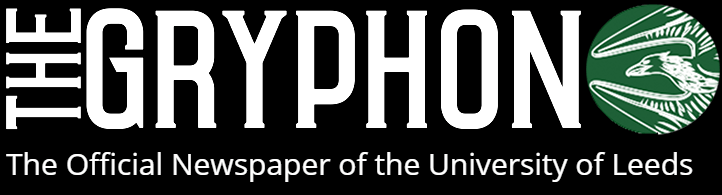I’ve got to admit, at first, I was a bit sceptical at the idea of having a completely web powered notepad but my first few hours with the chromebook have swayed me. As this is my first chromebook review, I’ll give my general impressions of the laptop’s build and then go into my thoughts on Chrome OS itself.
Tech Specs:
- Processor: 2.1GHz quadcore Nvidia Tegra K1 with onboard graphics
- Memory: 4GB RAM (1333 MHz)
- Storage: 16GB Solid State Drive
- Display: 13.3” IPS display @ 1920×1080
- Ports: 2 x USB 3.0, HDMI, SD card slot, headphone and microphone combo jack
- Connectivity: 802.11ac Wi-Fi, Bluetooth 4.0
- Webcam: 720p HD webcam
- Weight: 1.5 kg
- Dimensions: 12.9 x 9 x 0.71 inches (W x D x H)
Build:
I opted for the 13.3” Acer Chromebook C810 and for a £200 laptop the build quality is superb considering the price point. It’s an all plastic enclosure but remains very sturdy. As a result of its solid build there is next to no screen flex however you’ll need both hands to open it – there’s no one-handed hinge to be found here but this is forgivable.
The keyboard layout is quite different to what you’ll see on a Windows laptop, but if you’ve used a Mac or two you’ll be used to the different key locations. Instead of having function keys along the top row, there are ChromeOS specific functions such as forward and back buttons, refresh and a multi-tasking button. The typing experience is excellent, the laptop has chiclet style keys with good travel and feedback. I’m writing this review using the Chromebook and my typing is nearly as fast as on my mechanical keyboard. Very impressive indeed.
The speakers are excellent despite their less than stellar positioning on the device; they are bottom mounted which is forgivable when considering their overall quality. I assume their positioning is a compromise, meaning they didn’t have to squeeze into the top of the laptop which would have killed off any chance of getting good bass response. The bass isn’t amazing, but it’s good enough.
The screen has been a contentious issue for other reviewers but I’m impressed with it considering the Chromebook’s cost; it’s bright and the colour reproduction is solid although the viewing angles aren’t the best. As a result you will find yourself adjusting the angle more than on most laptops.
Performance:
The stand out feature of this notebook is, most assuredly, the battery life. You will easily achieve over 8 hours of screen on time with both the Wi-fi on and the screen brightness up, however by taking a few power saving measures you can easily get close to the advertised 11 hours of battery life.
The Nvidia Tegra K1 that powers this device is powerful enough to keep it snappy for most browsing situations but it can can begin to lag when faced with lots of open tabs – I’d recommend using the Great Suspender extension to help manage RAM usage during web browsing. If your finances permit, I’d also recommend that you opt for at least 4GB of RAM or you’ll see some serious slowdown.
Operating System Impressions:
Admittedly, the ChromeOS can seem a bit strange at first. After you’ve signed in with your google account you’ll be greeted with the Chrome browser (that we all know and love) as well as a basic launcher on the left, dockable tray similar to Windows and the configuration menu on the right. The launcher is similar to Google Now on Android, presenting the user with ‘cards’ that are relevant to your searches and interests.
You are able to pin Chrome apps to the dock in place of programs and it is here where the main difference between ChromeOS and a traditional operating system lies. If there’s a program that you want then you are going to have to search the Chrome Web Store to find an alternative. It is now possible to search for offline capable apps and the difference between extensions and apps is much more obvious.
Kudos to the developers who have taken to ChromeOS; the variety of apps is excellent meaning that the majority of the tasks you’d want to perform on a battery friendly portable device can be found.
Upon reflection, if you are not an Android user and don’t subscribe to Google’s ecosystem of connected services, then the Chromebook may be a much more difficult leap to make however after the short adjustment period it remains user friendly.
Conclusion:
If you are looking for a portable typing station and can make do with Google drive and documents instead of the Microsoft Office suite then this might just be the device for you. It’s easy to maintain, it manages updates for you and is ready to go whenever you are. There are of course downsides, predominantly that you could be severely limited in capability when offline unless you find the appropriate apps that function offline. It is definitely not a complete replacement for a full fat laptop or desktop, but it has performed well for me during the week I’ve owned it, even surviving a weekend trip using just the Chromebook. The Acer Chromebook is well worth the price and should only grow in functionality as more Android apps are available on the ChromeOS, bridging the gap between the two operating systems.
Sam McMaster
Image courtesy of Acer.