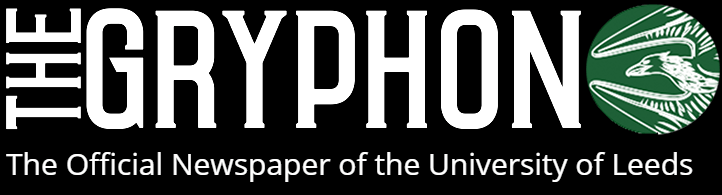I’m sure many of you have heard of the Raspberry Pi, this credit card sized computing board rose to fame as a cheap computing platform to teach coding to younger children. This doesn’t mean that the new Raspberry Pi 2 is simply another piece of cheap tat; it packs some impressive specs into its small form factor and has the added bonus of costing only £30! You only get the board itself though, so go grab that old keyboard and mouse out of the cupboard and find a microSD card of 8GB or more.
I decided to take it for a test drive this past week, taking a break from my trusty desktop. So how does it hold up to a regular Windows machine? Quite well, but due to the Pi running on a different software architecture to other desktop machines, finding software for it can be a challenge and, of course, it helps being familiar with Linux.
The main operating system available for the Pi is called Raspbian, a version of Debian Linux optimised to run on the ARM chip that powers it. ARM chips are normally found in smart devices but it can prove quite a job getting Android running on it. The Raspberry Pi Foundation has been working closely with Microsoft to bring Windows 10 to the device. You won’t be getting the standard Windows experience here though, it’s intended as a development platform for the Internet of Things, the network of objects embedded with electronics. Canonical has also released a stripped down version of Ubuntu called Ubuntu Snappy if you’re a fan of more traditional Linux flavours.
Put simply, to best sum up using the Pi – you can do most things on it, but you’ll have to manage your resources and occasionally look for alternatives to your favourite programs. Raspbian is being actively developed, as such, that alternatives are easy to find; for example, when looking through the software repositories, you’ll find all the most popular web browsers. Chrome and Firefox are there but Chrome does have some sync issues with your other bookmarks that have yet to be resolved and, due to limited memory, running multiple tabs can be challenging for the Pi.
Another area that needs to be addressed is video playback; to play YouTube videos without dropping the quality, a separate program needs to be installed that decodes the videos in a more efficient way for the 900MHz processor. On a positive note, when it comes to video playback from file, there are no problems at all. In fact, one of the best uses for this device is to set it up as a media server for managing your music and video collection. LibreOffice is the standard office suite for most Linux distributions and can be installed on the Pi with just a few clicks; plus if you squint you can hardly tell the difference between it and Microsoft Office.
If you’re a hard-core gamer then perhaps think again if you want to try and play any demanding games here, however if you’re willing to tinker, emulators will still work wonderfully. Take Retropie for example, a dedicated project to turn the Raspberry Pi into a retro gaming machine with nearly every old console you can think of is accounted for here. Just plug in your controller, load up your ROMs and pretend it’s the 90s again. Bliss.
Therefore in conclusion, the Raspberry Pi is great for the student that wants to tinker around and experiment with some new programs and systems. It’d be a great addition for computer science students and others in a similar field who want to do some programming. Although it gains massive points for its price and flexibility, I wouldn’t recommend it as your main computer however it’s most certainly fine to use until your student loan comes in.
Sam McMaster
Image: Wikipedia